How to Register My Cell/Mobile Phone Number?
Last modified: August 22, 2019
ServerOwl sends SMS alert notifications to users who register their cell/mobile phone number. Upon registering a SMS number, ServerOwl will attempt to verify the number by sending a verification code to that number. The system will prevent the sending alert notifications to SMS numbers that have not been verified.
Once you've registered or otherwise logged into ServerOwl, you can navigate to your user profile section by selecting profile dropdown from the top right hand corner. This will allow you see and edit your user information. Click on the input box next to the mobiles label. This will cause an edit popup box to appear as shown below in figure 1.
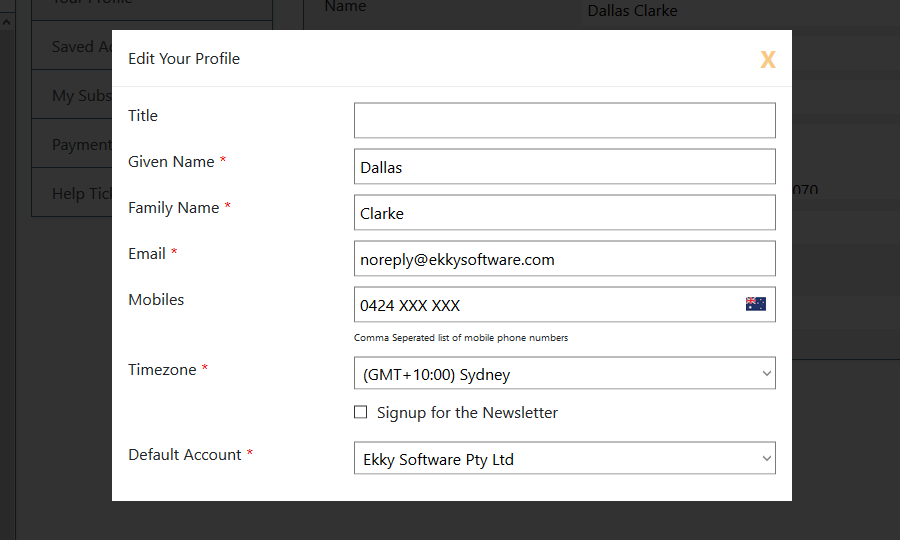
Figure 1
Update your name and add your cell/mobile phone number and click on the darkened background once finished. If successfully updated, you should receive one or more toast message telling you to check your mobile phone for a verification message and the edit popup should disappear. If an error occurs, the message should detail the error and the edit popup will not disappear. It is possible for some users to continually register a SMS number in order to generate the verification message.
Applying the Verification Code
Next to the mobile phone number in your user profile section, there now should appear a button labelled 'Verify'. Once pressing this button, as second edit popup box should appear, as shown below in figure 2.
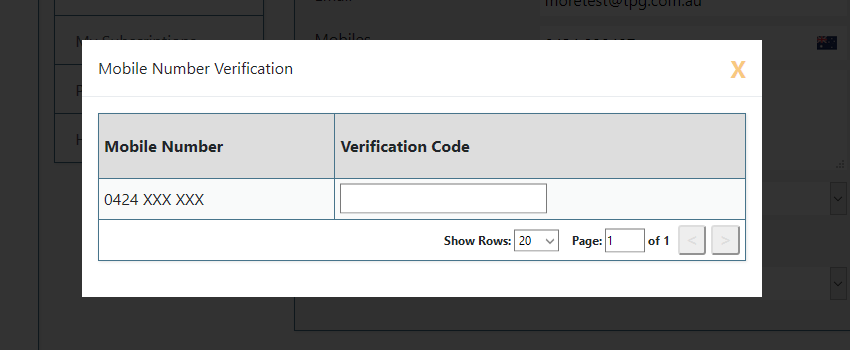
Figure 2
If another user has registered an SMS from someone else, then we request that third-party to register a ServerOwl user account and verifiy their SMS number. This process will generate a validation request with the verification code. Once you have verified a cell/mobile phone number, then ServerOwl will prohibit any other user from trying to claim your number as their own.
What if you had an account and verified your mobile number, only to lose your email address. If you now attempt register your cell/mobile phone number on a second account, this will now prohibit that second reregistration of the same number. In this situation, you will need to contact ServerOwl customer support and we will verify your details manually, updating the system with your new details.

Comments (0)
Please Log In
X