ServerOwl™ How to Add Site Users to Your Account's Access List?
Last modified: March 19, 2019
ServerOwl allows Site Users to have multiple Accounts and Accounts to have multiple Site Users. This m:n relationship enables you to share access to your data so multiple people can review your system. Or split your system access multiple Accounts to only share specific information with specific Site Users.
Once you have created an Account in the setting section of ServerOwl, from the buttom found at the bottom left hand corner once login. You should be presented with a page that has a dropdown select option box with the list of access you have access to. From here you can select the Account to want to view/update.
Once you have selected the Account, you can then select the different the configurable options from this page. In this case we are adding an addition Site User to access the select Account, so click on "User Access". If you are on a desktop, this User Access list should appear on the right panel of the page, as in Figure 1, and if you are on a mobile or table, it should appear as a popup box.
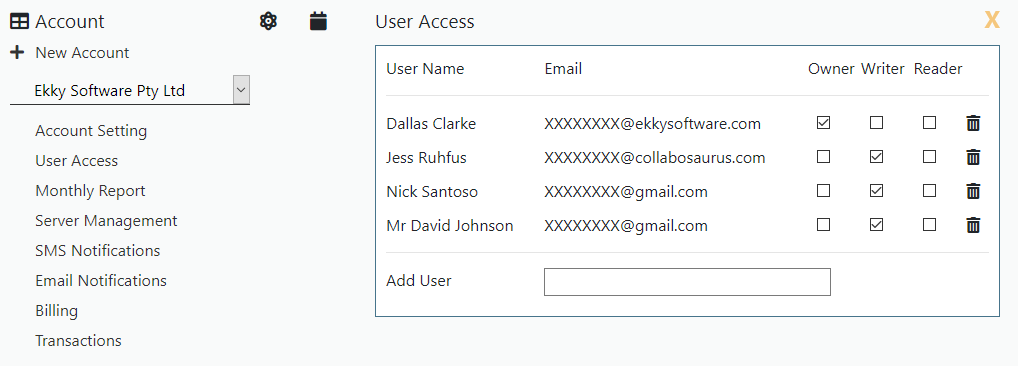
Figure 1
Within the list, you should be able to see your name and/or email. If you are an Owner of the Account, then you should have sufficient permissions to add a new Site User. You can now select the input box on the bottom of the list. In this box, you should be able to start typing the name or email of the person you wish to add. Once you have typed 3 or more characters, it should populate a dropdown list with the top ten matching result. Keep typing until you can identify the Site User's you wish to add.
In this list, only Site Users who have verified their email addresses will be capable of being selected. If you have registered a Site User on behalf of a colleague, then they will need to confirm their email address before you are able to add them to your Account User Access list.

Comments (0)
Please Log In
X